Overview
Keep your project spending on-track by setting a budget. Time and Costs can be recorded on the project either directly, or tracked through the project’s associated activities and tasks.
Please note that only finance users have permission to view and edit costs. All standard users are restricted from seeing this information.
Project Budget Bar
The budget bar displays
- The value of the project’s budget
- Total Cost added to the project
- Total Time spent on the project
- How much of the budget has been spent
Unset Budget
The following examples of the budget bar show how the costs and times look when added to a project that does not have a set budget.



£25,000 Budget
The following examples of the budget bar show how the costs and times look when added to a project that has a set budget of £25,000.



Set a Project Budget
To set a budget for the Project:
- Ensure you are on the project’s page.
- Click on
 on the budget progress bar.
on the budget progress bar. - Click on View.
- The Update Project Time & Cost window is displayed.
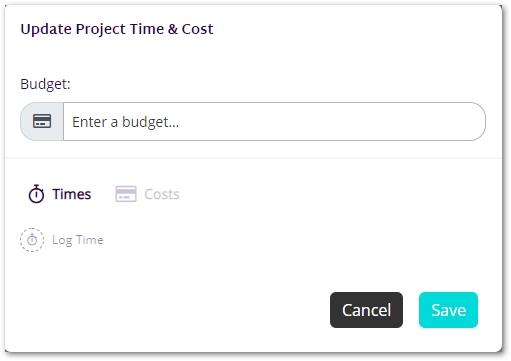
- Enter the the allocated budget for the project.
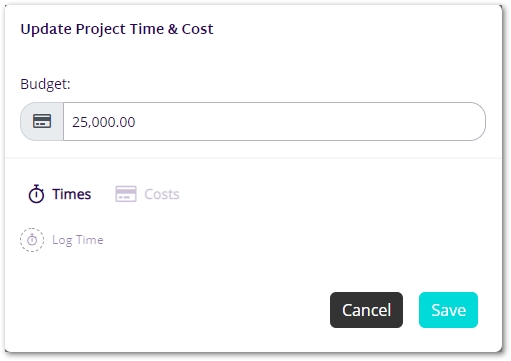
- Click on
 .
. - The budget is saved and the budget progress bar displays the set budget.
See our User Guides for more information on using Katala.
Time Spent
To add time spent directly to the Project:
- Click on
 on the budget progress bar.
on the budget progress bar. - The Update Project Time & Cost window is displayed.
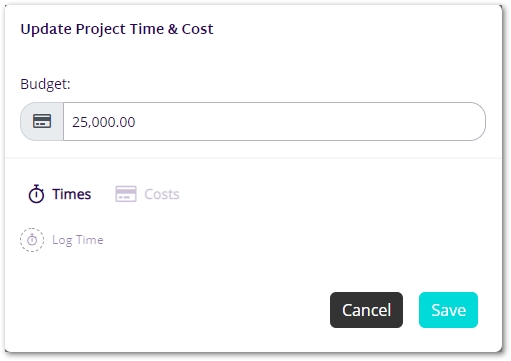
- Click on the Times tab.
- Click on
 .
. - The Log Time window is displayed.
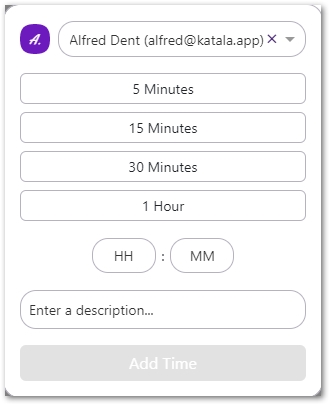
- Complete the fields:
- User (required): The user the time is allocated to.
- Time Spent (required): The time spent. Enter the time manually or use the quick complete buttons.
- Description: A description of the time allocated to the project.
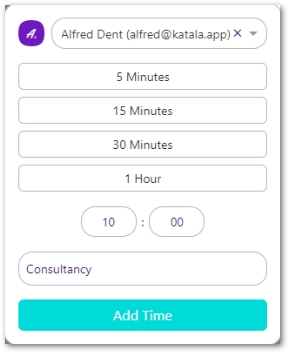
- Click on Add Time.
- The Time Spent is displayed under the Times tab, and the Cost of Time is calculated and displayed under the Costs tab.
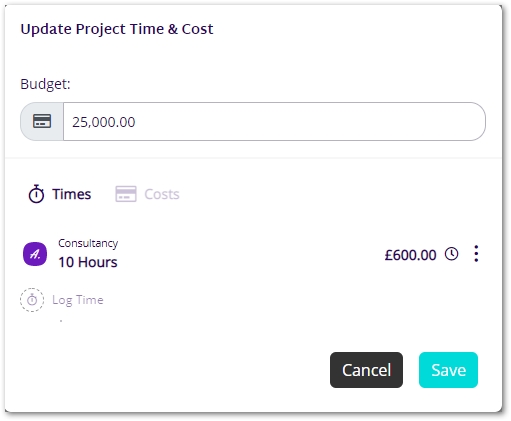
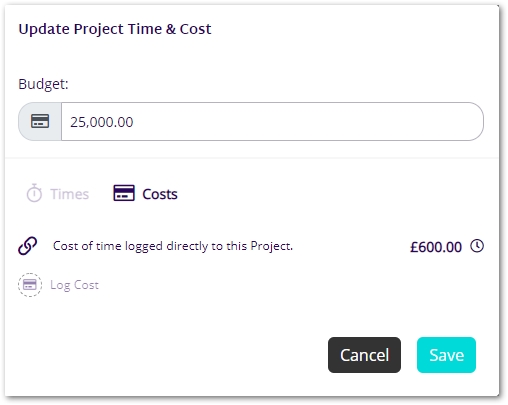
- Click on
 .
. - The budget progress bar updates to display the time and cost of time added.
Costs Incurred
To add costs directly to the Project:
- Click on
 on the budget progress bar.
on the budget progress bar. - The Update Project Time & Cost window is displayed.
- Click on the Costs tab.
- Click on
 .
. - The Add Cost window is displayed.
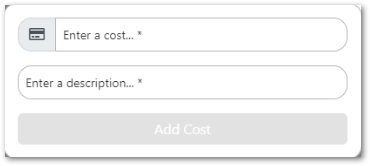
- Complete the fields:
- Cost (required): The cost spent.
- Description (required): A description of the cost allocated to the activity.
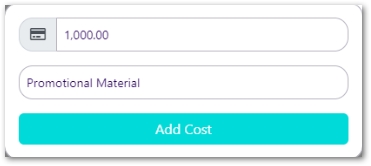
- Click on Add Cost.
- The Cost pane is closed and the cost is added to the Update Project Time & Cost window.
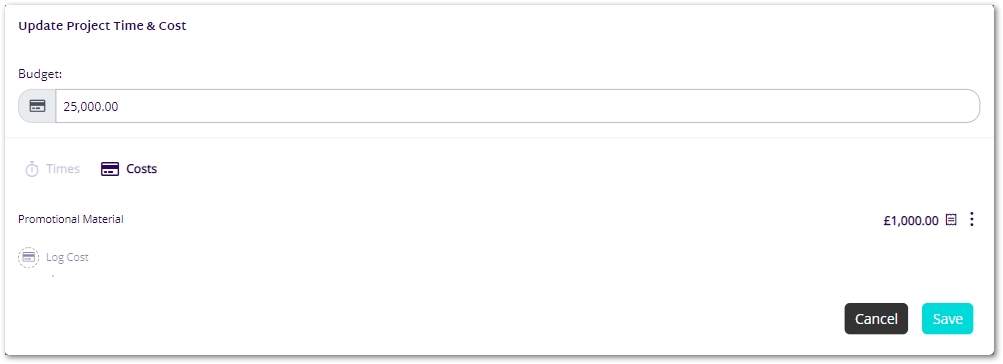
- Click on
 .
. - The cost is added to the Total Cost displayed above the budget, and is displayed on the project’s budget bar chart.
Activity Time and Costs
When activities and tasks are associated with a project, their times and costs are also included in the Project’s budget. These can be seen in the Update Project Time & Cost window.
Time has been logged against the webinar activity “Online QA” which can be seen under the Times tab in the Update Project Time & Cost window. The linked time of 2 hours and cost of time of £120.00 is displayed here.
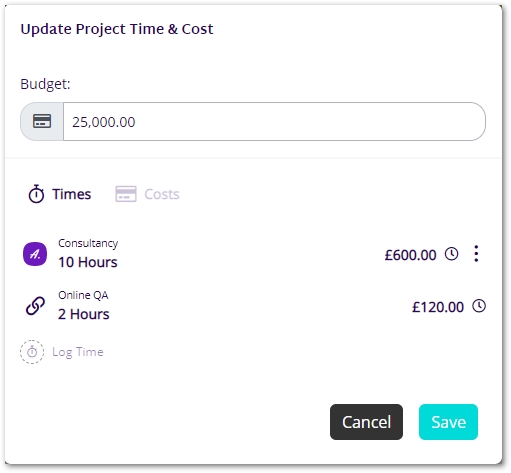
Costs have been logged against the webinar activity “Online QA” which can be seen under the Costs tab in the Update Project Time & Cost window. The linked cost of time of £120.00 and the cost of £375.00 is displayed here.
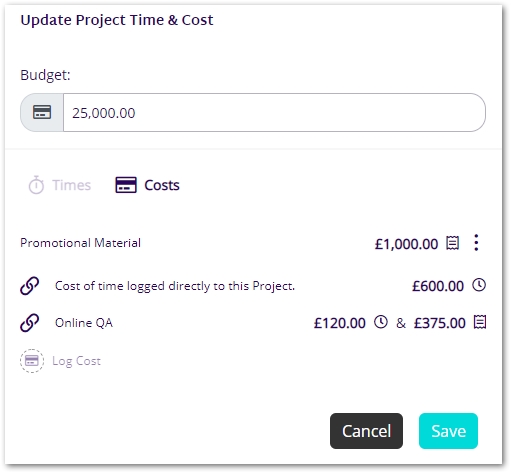
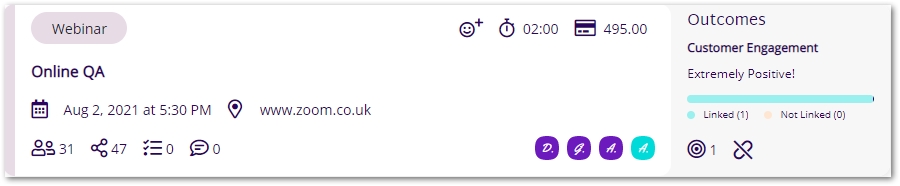
See our User Guides for more information on using Katala.